Installing Kali Linux on every system is pretty simple and very easy process, all you need is a compatible computer hardware. The hardware Prerequisites are very minimal as listed below.
Installation Prerequisites
- Kali Linux required a minimum of 10 GB hard disk space for installation.
- A minimum of 512MB Ram for i386 and amd64 architectures.
- A bootable CD-DVD Drive or a USB stick.
My Environment Setup
Installing Kali Linux 1.1.0
1. First go the download page of Kali Linux at below address and grab the latest version of Kali Linux ISO file for your system architecture.
2. After downloading, either burn the downloaded ISO image to CD/DVD drive, or prepare a USB bootable stick with Kali Linux Live as the installation medium. If you don’t know how to make an USB as bootable stick, read the article that shows how to install Linux from USB.
3. To start the installation process, boot the Kali Linux with your chosen installation medium CD/DVD or USB. You should be presented with the Kali Boot screen. Select either Graphical orText mode installation. In this example, I’m going to choose graphical installation.
4. Choose your respective language for the installation and then your country location, this should be location were you live. You will also need to configure your keyboard language with correct keymap.
Choose Kali Linux Installation Language
Choose Location of Country
Choose Keyboard Language
5. By default it will configure the Network, if you have a DHCP server from router or from our local dedicated DHCP server. If not, you have to assign the IP and host name as follows.
Configure Network
Here I’m going to choose manual configuration, select Configure network manually and clickContinue to provide the IP address with Netmask in the format of IP Address/Netmask192.168.0.155/24.
Configure Network Manually
Set IP Address and Netmask
6. Next, provide the gateway IP address of the default router. If you don’t have a router, in this case you can leave this blank or consult your network administrator to configure it. Here I am using my gateway router IP address 192.168.0.1.
Configure Gateway Network
7. Now enter the IP address of your Name Server (DNS), if you don’t want to use any name servers, you can leave this option has blank. Here in my case, I’ve local DNS, so here I am placing my DNS Server’s IP address as my name server.
Configure Name Server
8. Next, enter the hostname for your Kali Linux installation, by default it set to Kali as hostname, but here I’ve used the same hostname as “Kali“, but you can choose whatever you want…
Set Hostname for Kali
9. Next, set the domain name if you have one or leave blank and click Continue to move forward.
Set Domain Name
10. On the next screen, you need to set a password for root user, it’s always a good practice to use mixture of letters, numbers and special characters in passwords and should be changed on regular intervals to protect your servers.
Set root Password for Kali Linux
IF YOU LIKE POST +1 IT AND SHARE.
FOLLOW ME ON GOOGLE + FOR FAST UPDATES OR SUBSCRIBE
DONT FORGET TO LIKE OUR FACEBOOK PAGE.




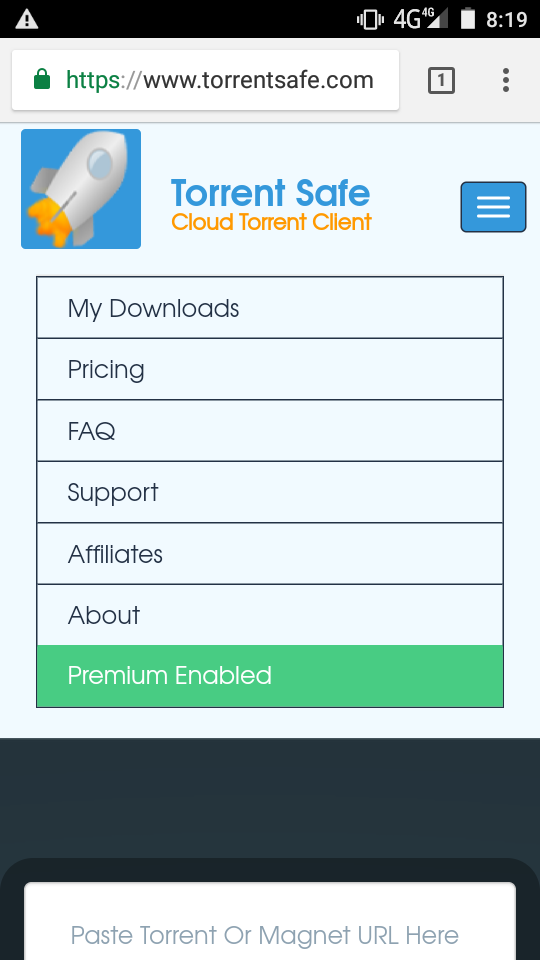




![Free Video Chatting App Download [Live Chatting]](https://4.bp.blogspot.com/-O3EpVMWcoKw/WxY6-6I4--I/AAAAAAAAB2s/KzC0FqUQtkMdw7VzT6oOR_8vbZO6EJc-ACK4BGAYYCw/w680/nth.png)

0 Comments